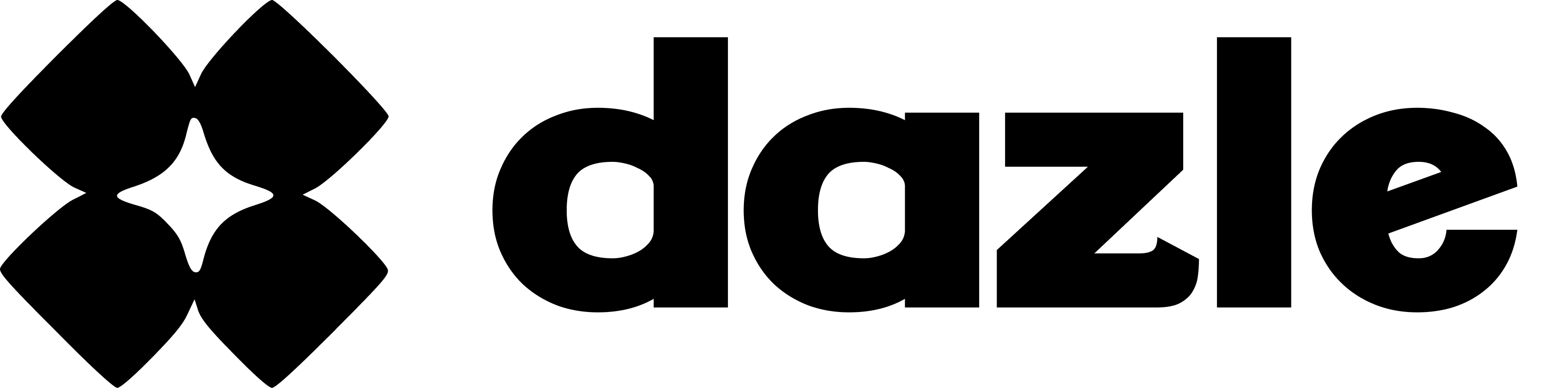How to change Team Member Roles
Changing team member roles is super easy. Here's how:
- Head to your dashboard and click on 'My Teams.'
- Choose the specific team for which you'd like to update member roles.
- Click on the settings icon located just below the banner photo.
- On the left panel, find and click on 'Members.'
- Choose 'Make admin' or 'Make member' from the dropdown menu for the member you want to update.
- To seal the deal, confirm the role change.
That's it! Managing your team members roles is as simple as that. Take control of your team dynamics today!
Here's a quick video tutorial for you to follow:
If you can't change your team member's roles, please contact us at hello@dazle.co so we can assist you!